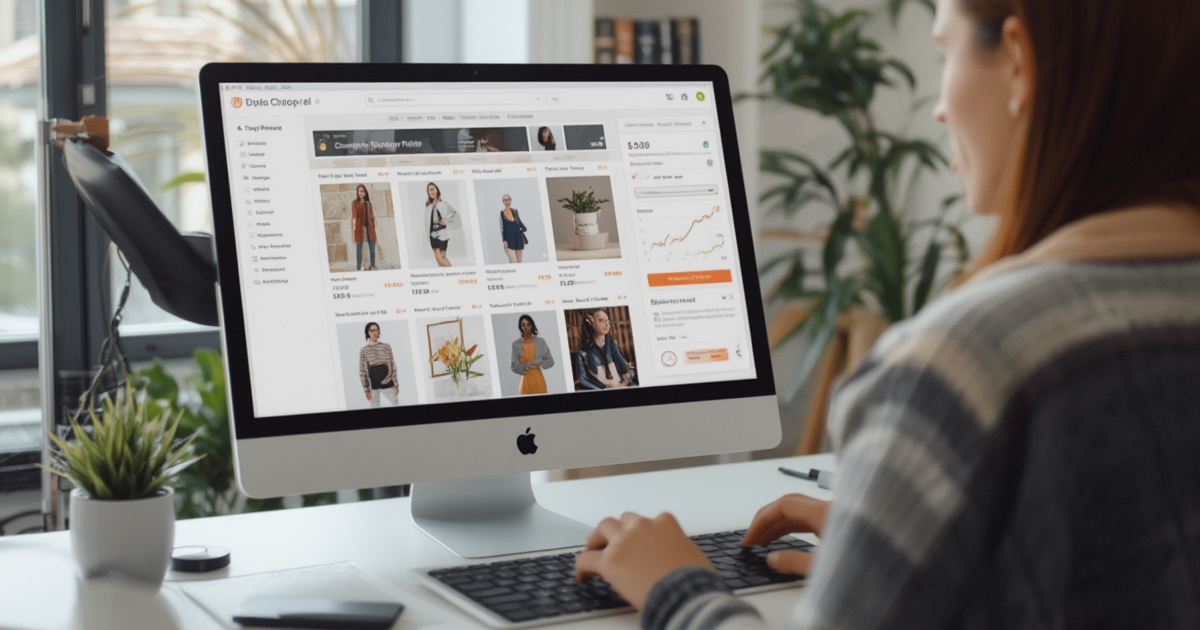Don’t worry, my friend. Today, you’re reading a comprehensive guide that will teach you step-by-step how to create an online store without any prior experience in coding or website management. I’ll also share my successful experience, through which I earned $3,450 in less than a week.
Creating an Online Store
Even if you don’t have any products and want to work in e-commerce, I’ll share an easy way for you to create your own store, or “Online Store,” where you can sell various products like T-shirts, home furniture, and many other services.
There are several ways to create your store, like using Shopify or Expand Cart, but today, we will create an online store using WordPress due to its lower cost and numerous features that will be discussed in this article, God willing.
Requirements for Creating an Online Store Using WordPress
- Paid Domain: Preferably a .com domain.
- Strong Hosting: Supports WordPress installation.
- Install SSL Certificate.
- WordPress E-commerce Theme.
- WooCommerce Plugin: Essential for WordPress e-commerce stores.
Step 1: Buy a Domain for Your Store
Choosing a strong domain name is key to success, my friend. I advise you to choose a domain name related to the niche you’re working in for the products you’ll sell.
For example, if you are selling shirts with dog pictures, you could name your store “Dog Lovers Online Store” and choose a domain name close to that. This makes it easier for your website to rank on search engines and generate sales without paying for ads. The domain should also be easy to remember so visitors can come back for future purchases.
There are many companies that sell domains at low prices, but based on my experience, I recommend GoDaddy. You can use the discount coupon CJCRMN99U to get your first year for just 99 cents!
Step 2: Buy Strong Hosting and Link It to the Domain
Strong hosting is the foundation for a professional online store. I highly recommend my fantastic experience with HostGator, which offers great prices and a 61% discount on hosting that you can purchase through this link: HostGator, using the discount code 2019alarbe7.
Once you purchase hosting, you’ll receive important login details for your CPanel, where you’ll manage your store. The first step is to install WordPress on the hosting (it’s free with HostGator).
Step 3: Install SSL Certificate on Your Site
To successfully create a secure online store, you don’t need to purchase an SSL certificate, as HostGator offers it for free. It may take 24 to 48 hours to activate it with your domain.
After that, use the Really Simple SSL plugin for WordPress to automatically enable it.
Step 4: Choose and Install an E-commerce Theme
To create a professional and fully-functional store, you need a strong theme that supports the WooCommerce plugin. I recommend the Flatsome theme, which is premium and can be purchased via this link: Flatsome Theme.
Step 5: Set Up Your WooCommerce Store and Install Essential Plugins
After uploading and activating the theme on your WordPress hosting, the theme will guide you through easy steps to set it up and install key plugins, such as WooCommerce, which will help you set up your store quickly.
WooCommerce provides various payment methods suitable for anyone, such as PayPal, Stripe, and others—some free, others paid.
Step 6: Important Pages to Add
WooCommerce automatically installs important pages like the checkout page, cart page, and other essential pages for a fully functional store. However, you must also add key pages such as the Privacy Policy, Return Policy, and Terms & Conditions for your store.
You can download the necessary code for these pages from this link: Pages for Store Setup.
Also, don’t forget to create a Contact Us page. It’s easy to set up with the Contact Form 7 plugin by copying its code into a new page.
Another important plugin I recommend is a CSS code that enhances the appearance of the Add to Cart button.
Make sure to also create a Product Tracking Page for customers to track their orders. This can be done by adding a tracking code to a new page and publishing it where you see fit.
Step 7: Prepare Products for Sale (T-shirts, etc.)
Here, my friend, you’ll be using a third-party service that prints and ships products (like T-shirts) to customers without you having to manage anything. All you do is prepay the company, and they handle everything. When a customer buys a product, the third party prints and ships it, and you earn the difference between the cost of the product and your sale price.
Many companies offer this service, known as Print on Demand for E-commerce, but based on my experience, I recommend Printful due to its quality and guaranteed shipping options.
Once you open an account, connect your store by installing the Printful Integration for WooCommerce plugin. You can then start adding your products.
For designs, you can upload logos, images, or any design relevant to your store.
Best Niches for Print on Demand
Here are some profitable niches you can focus on:
- Travel
- Love
- Pets
- Endangered Animals
- Coffee
- Yoga
- Bicycling Enthusiasts
- Motivational Quotes
As a bonus, I’m offering a collection of designs you can use in your store for free.
Promoting Your Store for Sales
Now that you’ve created your store, it’s time to promote it. Personally, I prefer Instagram for promoting cool T-shirt designs. If you have an active account in the same niche, you can post your designs and include the purchase link in the description.
For paid promotion, running targeted Instagram ads is the best option. Create an ad targeting the same audience as your store to drive traffic to your products.
You can also use Facebook and YouTube ads to get additional sales.
I hope this guide has helped you set up a professional online store and take your first steps toward success in the world of e-commerce.